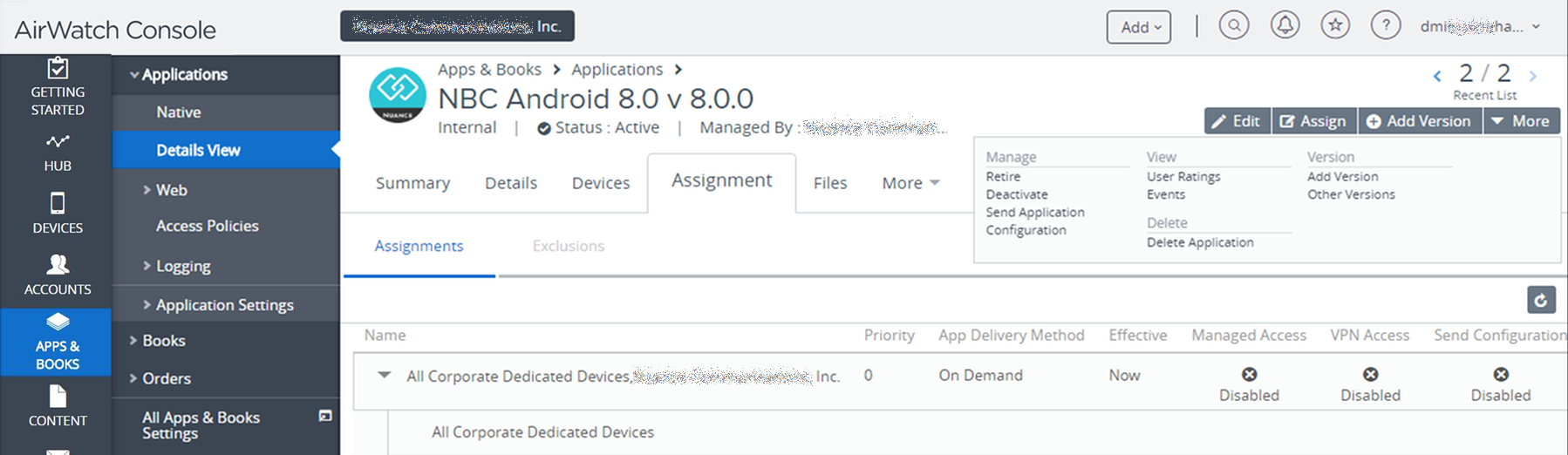Configure the Mobile Server URL in AirWatch Console
To configure the Mobile Server URL in AirWatch to work with Business Connect, do the following:
- On the AirWatch Console, select the which you want to configure the Mobile Server URL for Business Connect.
- Go to , and select the iOS or Android Business Connect application.
-
Select the Assignment tab, and click
Assign on the top of the screen.

-
The NBC Client – Update Assignment dialog box shows up.
Click Add Assignment to open the NBC Android
8.0 - Add Assignment window.


- In the Select Assignment Groups box enter the group which you want to assign.
-
Scroll down, and under Policies set the following:

- Disable Managed Access
- Disable App Tunneling
- Enable Application Configuration
-
Add app-specific configurations with key-value pairs, then click
Save.
- Type serveraddress into the Configuration key field.
- Select String in the Value Type list.
- In the Configuration Value field, do one of the following:
- If you are using a single server, provide a mobile server URL (such as http://183.91.3.155:9050/mobileserver).
- If you are using multiple servers and you want to select a server URL from a pre-configured list, provide the list of server URLs in JSON format (such as [{"url":"http://10.189.252.61/mobileserver"}, {"url":"http://10.189.252.62/mobileserver"}, {"url":"http://10.189.252.63/mobileserver"}]).
The new configuration will appear on the list. -
Click the Add button, and then click Save
& Publish.
 The Preview Assigned Devices screen appears.
The Preview Assigned Devices screen appears. -
Preview assigned device details, then click the Publish
button.
 The AirWatch Console appears.
The AirWatch Console appears. -
Go to .

- Select the Business Connect iOS / Android app.
-
In details view (), click More dropdown on the right, and then click Send
Application Configuration